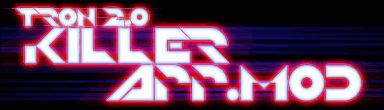The dark ceiling could be for a number of different reasons. So, you're saying that you have a box surrounding your map, you applied a texture to that box, and all the faces are textured except for the ceiling which is black?
It's possible that your lighting doesn't reach far enough to light the ceiling properly. Try extending the radius of the light, so it's bigger. But it could easily be something else.
If you want to make the ceiling of the box a different texture from the rest, select the box in the Nodes pane (checkmark it) and press Control + J on the keyboard (hold down the Control key while pressing J). This will split the box brush into its individual faces. Then you can apply a texture just to the ceiling, and it won't be applied to all the other faces.
You could leave the box faces split up like that, or you can checkmark them all and then press Shift + J to join them back together again.
Lightcycle Basics
- TronFAQ
- [LDSO] Member
![[LDSO] Member [LDSO] Member](./images/ranks/ldso_member.png)
- Posts: 3022
- Joined: Tue Jan 11, 2005 12:50 am
- Do you own a copy of Tron 2.0?: Yes
- What is your favorite Tron character color?: Cyan
- What type of multiplayer do you like to play?: Deathmatch
- Location: Ontario, Canada
- Contact:
- xistence
- [LDSO] Site Admin
![[LDSO] Site Admin [LDSO] Site Admin](./images/ranks/site_administrator.png)
- Posts: 848
- Joined: Tue Jan 11, 2005 12:56 am
- Location: Germany
- Contact:
Re: Lightcycle Basics
An easier way to set different textures on different faces/polies of the same brush is:
-Select brush
-Press <CTRL> + <G> (switching to geometry mode)
-Hover the faces with your mouse so it is framed red (don't click it, that way you tag it, and every action later on will be related to the tagged one. If you accidently or for any other reason tagged it and you want to reverse/clear that state, press <U> (unselect))
-Select your texture left in your texturelist
-Press <T> (hope it was <T>, i change my key-configuration long time ago)
-Press <CTRL> + <B> (switching to brush mode)
I can just recommen to get used to work with the three modes
-Brush (<CTRL> + <B>)
-Geometry (<CTRL> + <G>)
-Object (<CTRL> + <H>)
Further things you can do while in Brush or Geometry mode:
-<F> Flip 'normals' (a 3D term) of all polys of the brush (<B>rush-mode) or only tagged/hovered poly (<G>eometry mode). Flipping 'normals' would mean for you, that the visible side of a poly will switch (it might seems the poly disappeared in you 3D-view, go with your camera around the poly and you see it is still there but just on the other side)
-<T> Texture all polies (<B>) or just those tagged/hovered (<G>)
(Following actions are possible but it might be a different key-cofiguration for you as i optimized mine long time ago. For setting them go to 'Edit->Edit key configuration')
-<R> Remove texture from all polies (<B>) or just the hovered/tagged ones (<G>)
-<K> Align texture orientation to one of each edges of a poly (press <K> multiple times to go through all edges). Works just in <G>-mode
Honestly there are hundreds of options/actions you can bind to keys (Edit->Edit key configuration), also just for texturing. Most of them are not set, so you have to try them out by your own, to find those which might be handy for you and your editing needs. But at least there are some options that a very useful but unfortunately not linked. Also i recommen to e.g. write those key-configuration down (or print it out, whatever) so you can put it to your side while editing and to get use to it. Your work flow will increase (it is easier just to press a key then just scroll the mouse all the way to each menu entry all the time), and you can do more then just those stuff via menus.
-Select brush
-Press <CTRL> + <G> (switching to geometry mode)
-Hover the faces with your mouse so it is framed red (don't click it, that way you tag it, and every action later on will be related to the tagged one. If you accidently or for any other reason tagged it and you want to reverse/clear that state, press <U> (unselect))
-Select your texture left in your texturelist
-Press <T> (hope it was <T>, i change my key-configuration long time ago)
-Press <CTRL> + <B> (switching to brush mode)
I can just recommen to get used to work with the three modes
-Brush (<CTRL> + <B>)
-Geometry (<CTRL> + <G>)
-Object (<CTRL> + <H>)
Further things you can do while in Brush or Geometry mode:
-<F> Flip 'normals' (a 3D term) of all polys of the brush (<B>rush-mode) or only tagged/hovered poly (<G>eometry mode). Flipping 'normals' would mean for you, that the visible side of a poly will switch (it might seems the poly disappeared in you 3D-view, go with your camera around the poly and you see it is still there but just on the other side)
-<T> Texture all polies (<B>) or just those tagged/hovered (<G>)
(Following actions are possible but it might be a different key-cofiguration for you as i optimized mine long time ago. For setting them go to 'Edit->Edit key configuration')
-<R> Remove texture from all polies (<B>) or just the hovered/tagged ones (<G>)
-<K> Align texture orientation to one of each edges of a poly (press <K> multiple times to go through all edges). Works just in <G>-mode
Honestly there are hundreds of options/actions you can bind to keys (Edit->Edit key configuration), also just for texturing. Most of them are not set, so you have to try them out by your own, to find those which might be handy for you and your editing needs. But at least there are some options that a very useful but unfortunately not linked. Also i recommen to e.g. write those key-configuration down (or print it out, whatever) so you can put it to your side while editing and to get use to it. Your work flow will increase (it is easier just to press a key then just scroll the mouse all the way to each menu entry all the time), and you can do more then just those stuff via menus.
-
tailmister
- Registered users

- Posts: 6
- Joined: Mon Sep 07, 2009 7:56 pm
- Do you own a copy of Tron 2.0?: Yes
- What is your favorite Tron character color?: Blue
- What type of multiplayer do you like to play?: Lightcycles
Re: Lightcycle Basics
I'm interested in the texture effects, but there are so many of them available, I don't know what each of them does, and I don't feel like going through each of them one at a time to see what they do. Is there an easier way to know what each texture effect does to a texture?
- xistence
- [LDSO] Site Admin
![[LDSO] Site Admin [LDSO] Site Admin](./images/ranks/site_administrator.png)
- Posts: 848
- Joined: Tue Jan 11, 2005 12:56 am
- Location: Germany
- Contact:
Re: Lightcycle Basics
The only easier way is to make a new one, otherwise you have to go through them. But compared how many .TFS-files (TextureEffectScripts, the base for every texture effect) exists and how many .TFG-files (TextureEffectGroup, the final effect itself), you can see that is it better to create a new one, because you never know when to change some parameter of it. And if you have shared this effect between several brushes in different maps, you won't remember where, so you would get unwanted changes somewhere else due to the change.
- Jizaboz
- Registered users

- Posts: 148
- Joined: Fri Sep 19, 2008 6:46 am
- Location: United States
- Contact:
Re: Lightcycle Basics
Thanks for the information on the mountains, guys! Good little guide for me to start with, xistence. I do have some experience with the whole gray-scaled heightmap thing.
Jizaboz


-
cryogen4000
Re: Lightcycle Basics
Hi! to make grayscale height maps i use world machine awesome program it may help? you can also build height maps in photo shop///which i have done in the past***though now i only use world machine///its easy to create a tron environment with it or any other natural or alien type world...Jizaboz wrote:"mountains"
http://www.world-machine.com/
- Jizaboz
- Registered users

- Posts: 148
- Joined: Fri Sep 19, 2008 6:46 am
- Location: United States
- Contact:
Re: Lightcycle Basics
Oh thanks, I hadn't heard of that program! Always did it the "hard way" by editing a geryscale image in GIMP or PS then throw it into WolfRadient or GTKradient while crossing my fingers for the result lol. Would be much cooler to do it in "real time" so to speak.
Jizaboz