If none of the troubleshooting tips in this FAQ have helped, there are four options available to you from Buena Vista Games' technical support.
You can download and read the new Official
Also check the readme.txt and Tron.chm files in the
The next thing you can try, is their Interactive Support page. This web page allows you to specify your version of Windows, the nature of the problem, and the product (which is

Another resource you can try is the LDSO Clan and Tron-Sector


If all else has failed to help, you can e-mail their technical support at support@tron20.net. When you do so, they ask that you also run the DirectX Diagnostic Tool, save your diagnostic log to a text file, and then copy and paste that log into your e-mail message.
To run the DirectX Diagnostic tool and generate a log file:
- Go to Start, then choose Run, and type dxdiag.







- Be sure to check every tab, for clues to your problem, before you finally e-mail support.
- Click the Save All Information... button found under the System tab, to save a diagnostic log text file.
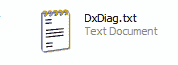
- Open the DxDiag.txt log file in Notepad.

- Once the file is loaded, choose Select All from the Edit menu to highlight all the text, and then Copy.
- Finally, go to your e-mail message and Paste in the copied text.
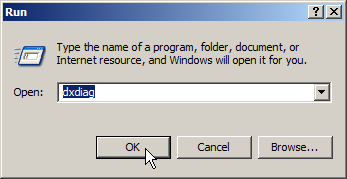
The following information would also be helpful to them, in diagnosing your problem:
- Version of the game (v1.010 unpatched, or v1.020 / v1.030 / v1.040 / v1.042 patched)
- Computer brand and model name
- Sound card brand and model name
- Video card brand and model name
- Information on other peripherals you are using (printers, modems, joysticks)
- The length of time since the system’s drivers were last updated
- A detailed description of the problem
- Note any recent changes to your system