Known Working Cheat Codes
Hit T on your keyboard to enable the chat function, then type one of the following codes in Single Player.
| mpgod |
God mode, you're invincible. Health never depletes and energy is only used when downloading items. This cheat will turn itself off after you complete a level or load a saved game, so you'll have to type it in again. Ignore the message that says the cheat has been turned off after re-entering the code, it's actually been turned on again. Remember that this cheat doesn't work in Light Cycle matches. (You also can't save your game in Light Cycle matches.) |
| mpkfa | Gives you all weapons in Alpha stage, full health, and full energy. |
| mpguns | Gives you all weapon subroutines in Alpha stage. |
| mptears | Not as good as mpguns. Though all subroutines are added to inventory, new weapons can't be selected and used until you put them in memory slots. Even then, they won't all fit. One benefit, is it adds Sequencer ability to all versions of the disc. |
| mphealth | Full health. |
| mpmaphole | Skips the current level. |
| mpnextmission | Skips the current set of levels, and moves to the next mission. (e.g. If playing a level that's part of the "Unauthorized User" mission, you will skip to the first level of the "Vaporware" mission, which is "Light Cycle Arena and Staging Pit". |
|
mpasscam |
Enables 3rd-person perspective view, but it's broken. Jet floats above the ground, and there are no animations for his body at all. 
|
| mppos | Displays player's map coordinates. |
| mpbuild | Displays build version number of the game. |
Known Non-Working Cheat Codes
The following cheats are accepted by the game engine (there is a "ping" sound effect to let you know), but they are broken or seem to do absolutely nothing. There are other cheats from older Lithtech games that are rejected (different sound effect), and therefore purposely omitted from this list.
It has been discovered that these cheats would actually work, if you had what's called the "developer" version of the Lithtech engine. This is a version of the engine designed for testing and debugging purposes, and the specific build for
| mpclip |
Does nothing. Enables no-clipping cheat (walk through walls) in older Lithtech games. |
| mpammo | Does nothing, despite what others might claim. |
| mpenergy | Does nothing. |
| mparmor | Does nothing. |
| mpcorruption |
Does nothing. Unknown. Changes subroutines to Corrupt status? Or adds Corrode damage to your weapon? |
| mppoltergeist |
Does nothing. Makes you invisible to the enemy AI in older Lithtech games. |
| mpideal |
Does nothing. Upgrades your weapons (in this case it would be weapons and subroutines) in older Lithtech games, to suit the current level. |
| mpprocedurals |
Does nothing. Gives you all the procedural subroutines? An obsolete cheat, phased out early in development? |
| mpidealpoints |
Does nothing. Gives you full Build Points for the current level. |
| mpidealprocedurals |
Does nothing. Unknown. Same as mpprocedurals? |
| mpidealsubroutines |
Does nothing. Would give you all the best subroutines, suited to completing the current level. |
| mpidealweapons |
Does nothing. Would give you the best weapon subroutines, suited to completing the current level. |
| mpclearperformance |
Does nothing. Resets all your Performance ratings to zero. |
| mpmaxperformance |
Does nothing. Maxes out all Performance ratings. |
| mpclearmemory |
Does nothing. Clears all subroutines from System Memory. |
| mpsubgold |
Does nothing. Either upgrades a subroutine about to be downloaded, or upgrades all subroutines, to Gold status? |
| mpsubbeta |
Does nothing. Either upgrades a subroutine about to be downloaded, or upgrades all subroutines, to Beta status? |
| mpsubalpha |
Does nothing. Either upgrades a subroutine about to be downloaded, or upgrades all subroutines, to Alpha status? |
| mpclearpset |
Does nothing. Clears your Permission set. |
| mppset |
Does nothing. Gives you all Permissions. |
| mpgear |
Does nothing. Gives you gear items (like the zipcord from NOLF) in older Lithtech games. Would give all non-weapon subroutines in |
| mpmods |
Does nothing. Adds silencer and scope features to guns in older Lithtech games. |
| mpgimmeprim |
Does nothing. Gives you a certain — or all — weapon primitives? An obsolete cheat, phased out early in development? |
| mpgimmeammo |
Does nothing. Unknown. Same as mpammo? |
| mpgimmegear |
Does nothing. Unknown. Same as mpgear? |
| mpgimmemod |
Does nothing. Unknown. Same as mpmods? |
| mpgimmegun |
Does nothing. Unknown. Same as mpguns? |
| mpbreachoffset |
Does nothing. Allows you to change the shell casing eject position on guns in older Lithtech games. |
| mpobtuse |
Does nothing. Unknown. |
| mpboot |
Does nothing. Unknown. Ends current game? |
| mpunlockpowerups |
Does nothing. Unlocks all power-ups in Light Cycle circuits. |
| mpunlockcycles |
Does nothing. Unlocks all Cycles in Light Cycle circuits. |
| mpunlockgrids |
Does nothing. Would allow use of all different types of Light Cycles on the various circuits? |
| mpexorbitantamounts |
Does nothing. It's already been set on in the autoexec.cfg file, under the "BigBlood" field. You can try editing the file to turn it off, and see what happens. Increases size and effect of gibs and blood (in this case it would be de-rezzing) of an opponent in older Lithtech games. |
| mprosebud |
Spawns a tiny silver colored object on the floor. (It's actually a briefcase from NOLF. Because there are no driveable vehicles allowed in |
| mpboyisuck | Does nothing. |
| mpskillz |
Does nothing. Supposed to increase your skill level in older Lithtech games. |
| mpcampos | Does nothing. |
| mpcam | Does nothing. |
| mppoly | Does nothing. |
| mpfov | Does nothing. |
| mplightadd | Does nothing. |
| mplightscale | Does nothing. |
| mpcamera | Does nothing. |
| mpwmpos | Does nothing. |
| mpwpos | Does nothing. |
| mpteleport | Does nothing. |
Unlock All Light Cycles Cheat
Download the following Mod file, to make this cheat work:
all_lc_unlock.zip (Updated 12/18/03) - 1.8 MB
The new installer contains all of the instructions listed below.
Note that when you enable the .rez portion of this Mod by using the Custom button from the Game Launcher, you cannot play Online Games unless Servers are also using Orange_LC_Unlock.rez! (Which will never happen.) You will get a blank Server List, unless it's disabled!
Disabling the .rez portion will prevent use of the Orange Cycles in Single Player, but avoid the problem of joining Online Games. Even disabled, all other Light Cycles in Single Player will still be unlocked.
In order for this Mod to unlock all the Cycles in the Single Player matches, including the elusive Orange, the installer program must edit your Profile in x:\YourTronDir\Profiles where x:\YourTronDir is the name of the custom directory you installed the game to, or look in the default C:\Program Files\Buena Vista Interactive\Tron 2.0\Profiles. If you didn't create a new profile and name it, then you will be using the default profile called Player.txt.
The installer requires that you are using this default profile. But before the program begins editing your profile, it backs up the file, just in case something goes wrong.
If you were doing the editing yourself (which is not necessary any more), you could use a simple text editor like Notepad. The profile is really just a text file. You would search for the heading [LightCycleInfo], then replace the first 37 lines with the following:
- Once the installer is finished, run the game.
If the Mod was installed successfully, then when the launcher comes up, a new button will appear at the bottom labelled Custom. Click that button.

- Check the Orange_LC_Unlock item, to make the game use the mod, and click OK.

- Now click the Play button.
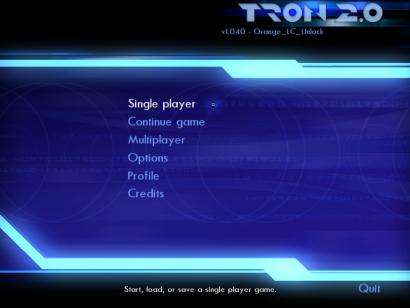
- Select Single Player.

- Choose Light cycles.

- All Light Cycles will be unlocked, including Orange! They will also all be playable on the various circuits.

- Considering the effort required to unlock them, the Orange Classic and Super Cycles actually have poor speed and handling attributes.
Apparently, they're meant only for Bots in Single Player, which would explain a lot. At any rate, at least enjoy the rest of the unlocked Cycles!
[LightCycleInfo]
UnlockedLightCycleBikes0 = "LightCycleBlue_1"
UnlockedLightCycleBikes1 = "LightCycleBlue_2"
UnlockedLightCycleBikes2 = "LightCycleBlue_3"
UnlockedLightCycleBikes3 = "SuperCycle_Blue_1"
UnlockedLightCycleBikes4 = "SuperCycle_Blue_2"
UnlockedLightCycleBikes5 = "SuperCycle_Blue_3"
UnlockedLightCycleBikes6 = "LightCycleYellow_1"
UnlockedLightCycleBikes7 = "LightCycleYellow_2"
UnlockedLightCycleBikes8 = "LightCycleYellow_3"
UnlockedLightCycleBikes9 = "SuperCycle_Yellow_1"
UnlockedLightCycleBikes10 = "SuperCycle_Yellow_2"
UnlockedLightCycleBikes11 = "SuperCycle_Yellow_3"
UnlockedLightCycleBikes12 = "LightCycleRed_1"
UnlockedLightCycleBikes13 = "LightCycleRed_2"
UnlockedLightCycleBikes14 = "LightCycleRed_3"
UnlockedLightCycleBikes15 = "SuperCycle_Red_1"
UnlockedLightCycleBikes16 = "SuperCycle_Red_2"
UnlockedLightCycleBikes17 = "SuperCycle_Red_3"
UnlockedLightCycleBikes18 = "LightCycleGreen_1"
UnlockedLightCycleBikes19 = "LightCycleGreen_2"
UnlockedLightCycleBikes20 = "LightCycleGreen_3"
UnlockedLightCycleBikes21 = "SuperCycle_Green_1"
UnlockedLightCycleBikes22 = "SuperCycle_Green_2"
UnlockedLightCycleBikes23 = "SuperCycle_Green_3"
UnlockedLightCycleBikes24 = "LightCyclePurple_1"
UnlockedLightCycleBikes25 = "LightCyclePurple_2"
UnlockedLightCycleBikes26 = "LightCyclePurple_3"
UnlockedLightCycleBikes27 = "SuperCycle_Purple_1"
UnlockedLightCycleBikes28 = "SuperCycle_Purple_2"
UnlockedLightCycleBikes29 = "SuperCycle_Purple_3"
UnlockedLightCycleBikes30 = "LightCycleOrange_1"
UnlockedLightCycleBikes31 = "LightCycleOrange_2"
UnlockedLightCycleBikes32 = "LightCycleOrange_3"
UnlockedLightCycleBikes33 = "SuperCycle_Orange_1"
UnlockedLightCycleBikes34 = "SuperCycle_Orange_2"
UnlockedLightCycleBikes35 = "SuperCycle_Orange_3"

Saved Game Hex Edit Cheat (originally by hopsmarkus, added to by tronfaq aka redrain85)
The only working method at present, to cheat and upgrade subroutines to Gold status, is to edit your saved game files.
Although it was originally believed that only subroutines in Archive Bins located on the level you saved the game on, were the ones that could be upgraded . . . the author has discovered that your subroutines in Inventory can also be upgraded. However, this is complicated by something I will explain later.
Before you begin editing one of your saved games, make sure you back them up! Just in case something goes wrong. Copy the entire x:\YourTronDir\Save\Player\SinglePlayer directory, where x:\YourTronDir is the directory name you installed to, in case you did a custom install. By default it would be C:\Program Files\Buena Vista Interactive\Tron 2.0\Save\Player\SinglePlayer. The instructions below assume a default install, so make changes if necessary.
There are two types of saved games: the Regular Save that you create manually and give a file name, and the Quick Save.
A Regular Save is created by hitting ESC and going to the System menu, then choosing Save Game. The file is located in C:\Program Files\Buena Vista Interactive\Tron 2.0\Save\Player\SinglePlayer\Slot##\Slot##.sav, where Player is the name of the profile you're using and ## represents a number from 01 to 10.
Your Quick Save is created by hitting the F5 key. It continually replaces the same file each time you save. It's located in C:\Program Files\Buena Vista Interactive\Tron 2.0\Save\Player\SinglePlayer\Quick.sav, where Player is the name of the profile you're using.
Once you've made copies of your save files, it's time to go about editing a saved game. We're going to work with Quick.sav, though it could just as easily be a Slot##.sav file. But first, you need a program capable of hex editing. A free hex editor you can download is frhed. After installing and running the program, open the saved game you want to edit.
To open and edit a saved game:
- Go to the File menu and select Open....
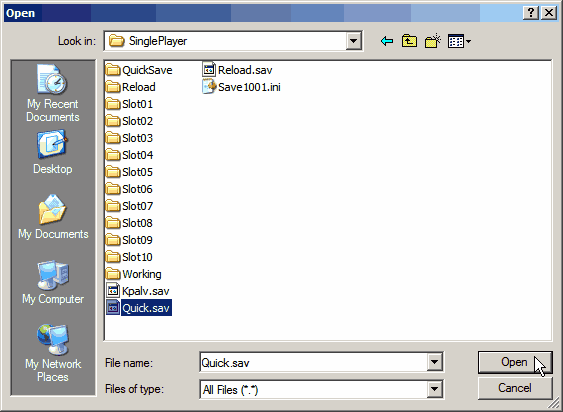
- Choose the Quick.sav file, and click Open.
NOTE: The following instructions for editing Inventory Subroutines, only work on saved games from early levels. However, the instructions for editing Archive Bin Subroutines, will work on any saved game.
It seems that once you pass a certain game level or number of subroutines in your inventory, the game no longer represents inventory items in the save as text strings. It changes them to either tokens, or simple encrypted entries. So in later levels, the method for upgrading inventory subroutines that I've written below, no longer works. Mind you, archive bin subroutines continue to be represented by text strings all the way to the end.
The point at which the change takes effect, is some time during the Transport Station level. So now the question is, why does it occur in the first place? Regardless, I think I've discovered a way to successfully edit the "encrypted" subroutine entries, anyway. But it's going to take some time, and a lot of experimentation, in order to figure out how to explain editing them.

- Let's upgrade the subroutines in inventory, first. It's the easier edit to do.
Go to the Edit menu, and choose Find....
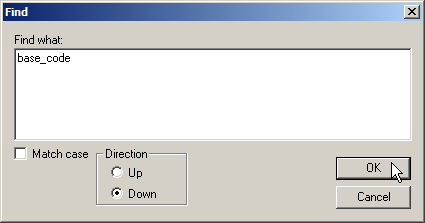
- Type in base_code, and click OK.

- The program will find and highlight the string. Now, look at the bytes surrounding base_code. Clustered around it, you'll see some familiar subroutine names. In the case of this saved game, we see: YAmp, Fuzzy_signature, Primitive_charge, submask, Profiler, Suffusion, Virus_scan, peripheral_seal, LOL, and Shield_prism.
NOTE: If you don't find base_code in the file, it means the game was saved on a later level, and these instructions for upgrading your inventory subroutines will no longer work. Move down to the instructions about editing archive bin subroutines, which will work on any saved game.
Here is a list of subroutine names (they are case sensitive) that can be in a saved game file, and their equivalents:
Sequencer Sequencer Disc Cluster Cluster Disc Suffusion Suffusion Rod Shotgun LOL LOL Rod Sniper Rifle Drunken_dims Ball Drunken Dims Ball_launcher Ball Launcher Energy_claw Mesh Energy Claw Prankster_bit Mesh Prankster Bit Missile submask Submask Head Armor truncate_plate Truncate Body Armor peripheral_seal Peripheral Seal Arm Armor support_safeguard Support Safeguard Leg Armor base_damping Base Damping Foot Armor viral_shield Viral Shield Defense Fuzzy_signature Fuzzy Signature Stealth Utility Shield_prism Power Block Utility MegaHurtz MegaHurtz Damage Utility Corrode Corrode Damage Utility Triangulate Triangulate Zoom Utility YAmp Y-Amp Jumping Utility Primitive_charge Primitive Charge Utility Profiler Profiler Utility Virus_scan Virus Scan Utility

- To upgrade one of the subroutines, move the cursor two bytes to the right of the name. Let's pick LOL as an example.
The 4c 4f 4c represents the hexidecimal values of the letters LOL in ASCII code. Then the value two bytes to the right, is the level of the subroutine.
Edit the value in the following manner:
00 = Alpha
01 = Beta
02 = Gold

- I've changed the level of the LOL to Gold, by clicking two bytes to the right of the hex values of the letters LOL on the left side of the screen and typing 02. It's important that you edit on the left! If you edit on the right, you'll enter full byte values which will mess things up.
- Continue editing if you wish, until you've upgraded all the subroutines.
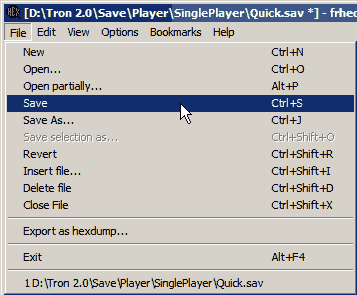
- Once done, go to the File menu and Save.
- If you still want to edit the Quick.sav, then skip the next two steps. Otherwise, let's open a Regular Save with the editor. (If you do decide to keep editing Quick.sav, scroll back to the beginning of the file, and click on the very first character on the right side.)

- Go to the File menu again, and choose Open....
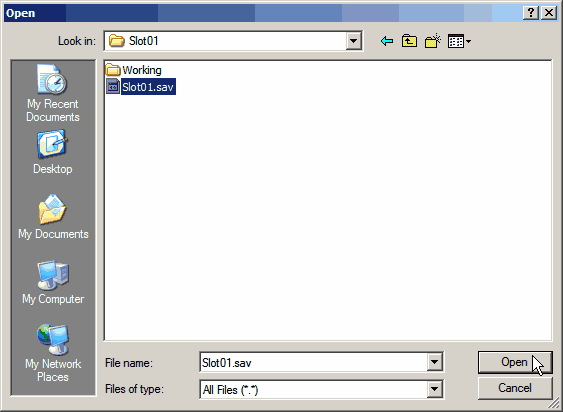
- Select Slot01.sav, for example, and click Open.

- Go to the Edit menu again, and select Find....
Here comes the difficult part. You need to know in advance, which subroutines are on a level, so you can do a search for them in the hex editor. So basically you have to go through the entire level, checking to see what every archive bin contains, and take notes. To make things easier, you can pick one bin and stand next to it when you save your game. Then do a search in this file, for the subroutines in just that one bin.
That's what we'll do in this example. I've chosen an archive bin on the Prisoner Bin level, with a Suffusion subroutine in it. I'm going to upgrade it to Gold.
Don't download the subroutines from a bin, before you save the game! If you do that, the entries will no longer be in the file, and you can't edit them.
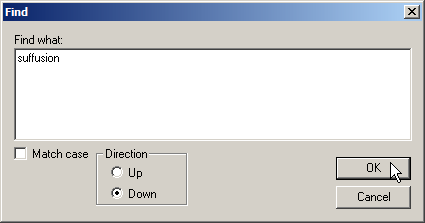
- Type in suffusion, and click OK. If you're still editing the Quick.sav file, and come to your Inventory (you can tell by the continuous list of subroutines, and the base_code entries) then hit the F3 key to find the next occurance. Either way, you'll probably need to hit the F3 key one more time. Why, you ask?
In the case of this saved game for Prisoner Bin, there are two entries for suffusion other than in inventory. One must be for the ICP that carries it earlier in the level, and the other for the archive bin later. (The suffusion in inventory was taken from the ICP's core dump.) As an educated guess, the first entry should be for the ICP, and the second for the bin.

- If you look carefully, you'll notice mention of the ARCHIVEBIN.LTB model near the second entry, that helps to confirm our guess. Change this Suffusion to Gold level, the same way you did with the LOL.
- If you're feeling particularly adventuresome, you can also change whether the subroutine is Normal, Corrupted, or Unknown. The next byte to the right of the value we've been editing, controls these properties of the subroutine.
Edit the value in the following manner:
00 = Normal
01 = Corrupt
02 = Unknown/Foreign
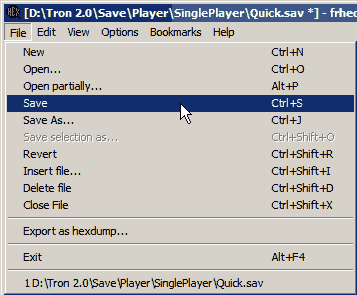
- Finally, Save the changes and Exit the program.

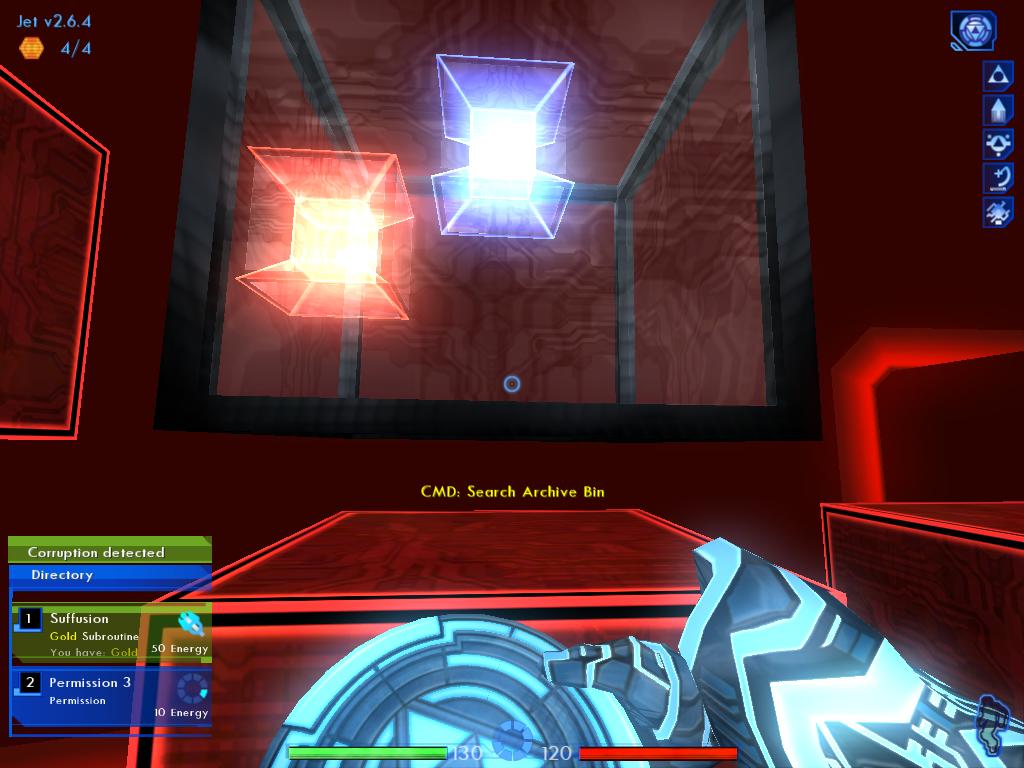
- Fire up the game, and test your edited save. Load it from the Load Game menu.
The above two screenshots, show the results of the edits. It worked! All the inventory subroutines are Gold, and the Suffusion subroutine in the archive bin should not be Gold, but it is.
